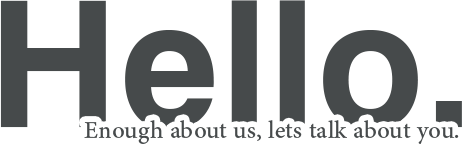
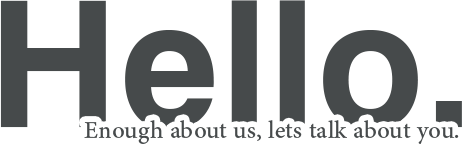
2024/07/08 Microsoft Cloud Solutions 751 visit(s) 3 min to read
Ctelecoms
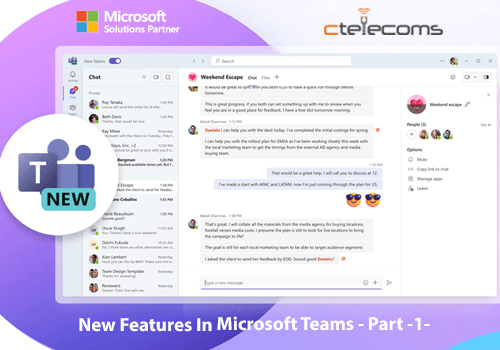
In June, Microsoft introduced some exciting new features to Microsoft Teams. Copilot compose helps make messages clearer and match the desired tone. New meeting organizer controls allow management of who can see meeting transcripts, recordings, AI-generated summaries, and Copilot. Even small updates, like muting and unmuting from the Windows taskbar, make daily work easier.
In this blog, the first of our two-part series on Microsoft Teams updates, we talk about new chat and collaboration features. Whether you are a regular Teams user, an IT administrator, or a frontline manager, there’s always something new and exciting.
New VDI solution for Teams
Microsoft has improved the VDI optimization for Teams to boost performance (like faster meeting joins and new codecs), reliability (better success rates for meetings and screensharing), and support (through the Teams admin center and Call Quality Dashboard). This update also brings advanced meeting features and an easier app update process.
You can now tell Copilot to change your draft message however you want. To try it, write a message in chat or channels, open Copilot below the message box in Teams, choose to adjust the message with a custom prompt, and type your own prompt, like “add a call to action,” “make it persuasive,” or “turn my message into a list and add inclusive language.” Copilot will then adjust the message for you. This feature needs a Copilot for Microsoft 365 license.
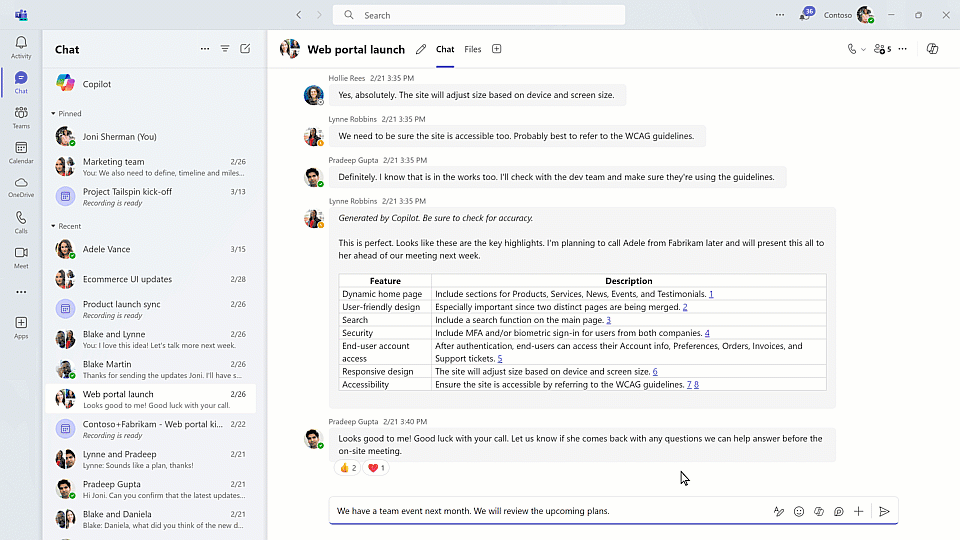
When you receive a message in another language, you’ll see a suggestion to translate it into your preferred language. In your translation settings, you can also choose which languages you don’t want to translate and whether to translate messages automatically. These features save time and improve communication by reducing the need for manual translation or switching between apps.
Slash commands offer a fast, easy, and consistent way to control your actions. Instead of clicking multiple times to do something, like opening a chat in a new window, adding a code block, going to settings, or changing your presence, you can just type a slash in the compose box, pick a command, and finish your task quickly.
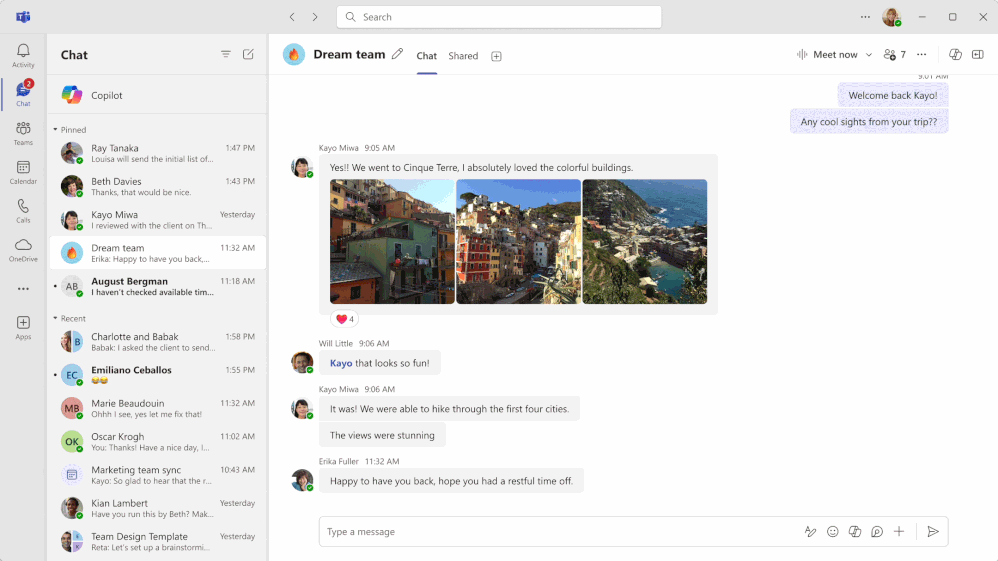
If you need to discuss and brainstorm with your team, you can start a quick and informal huddle using “Meet Now” in a group chat. This feature allows real-time ad-hoc calls with your team, offering an alternative to formal, scheduled meetings. No matter where you are, you can start a call as easily as dropping by a colleague’s desk. The chat stays in your ongoing group chat thread, so you can keep the context and find the information when you need it. “Meet Now” makes it easier to see if colleagues are discussing an issue in real-time and provides an easy way to join the conversation.
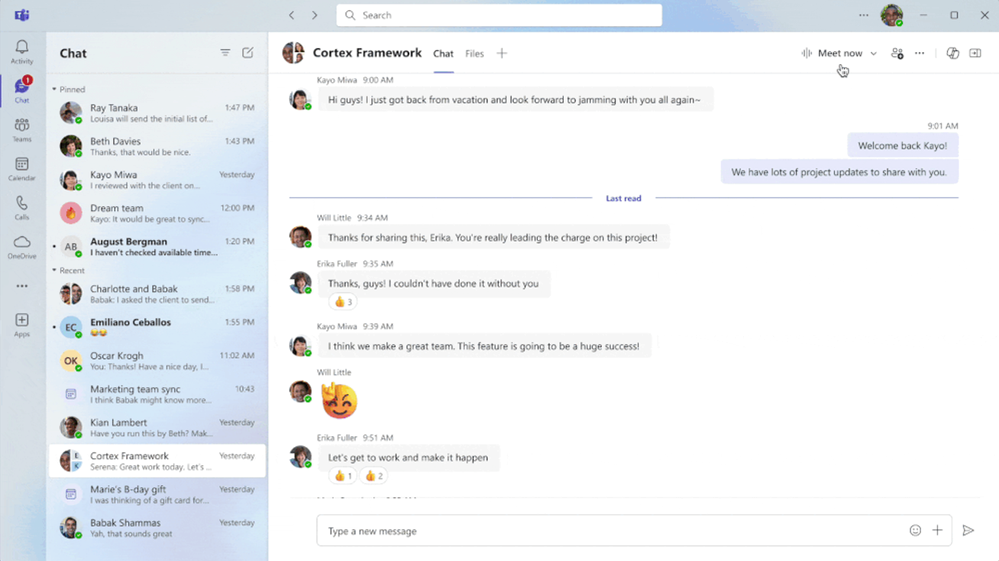
Save time by using Loop components to share and co-edit code in Teams, instead of sending multiple code blocks. Just insert your code into a Loop component or turn a native code block into one. Then, anyone with access to the Loop component can review and co-edit it, making communication clearer and faster.
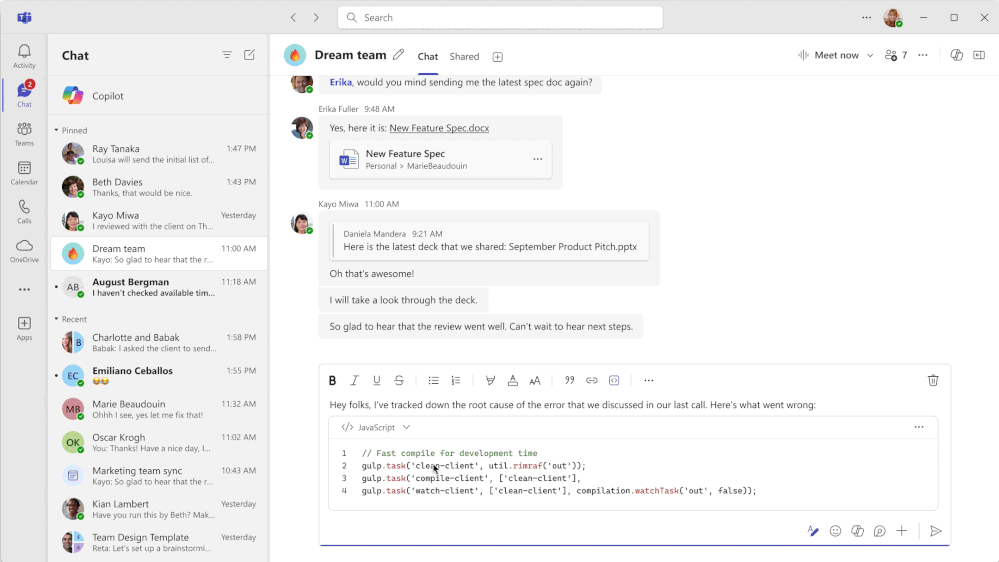
You can now share code with your team more easily by pasting a permalink in chat that shows a rich preview from Azure DevOps. The receiver can view the code directly in Azure DevOps, helping your team understand the context without leaving the chat.
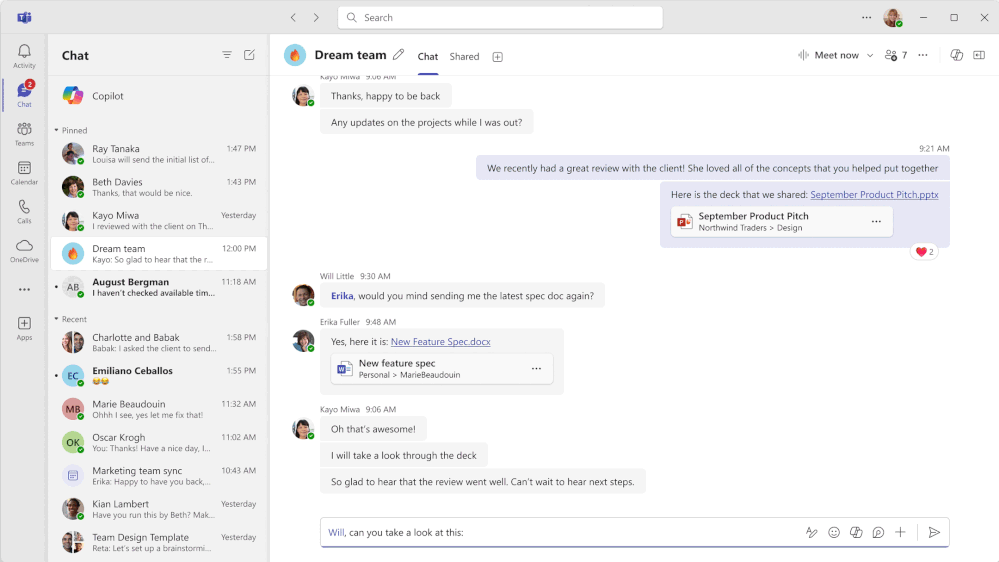
The compose box UI has been updated to make your messaging experience simpler and more intuitive. The new design offers a cleaner layout and better-organized options, allowing quick access to frequently used functions like message editing, emoji insertion, Loop components, and Copilot assistance. To explore more tools and features, such as file attachments, video clip recording, or adding apps to the conversation, click on the plus sign to access the extended menu.
We’re adding new improvements to make collaboration smoother for users in different tenants within the same parent organization, like conglomerates or merged companies. These improvements include:
Don't Hesitate to Contact our Experts!
Related blogs:
What is s New in Microsoft Teams-April Updates
What is New in Microsoft Teams-Enterprise Connect 2024 Edition
Microsoft Teams Premium: The smart place to work is also a smart investment